Filtering your searches and matches
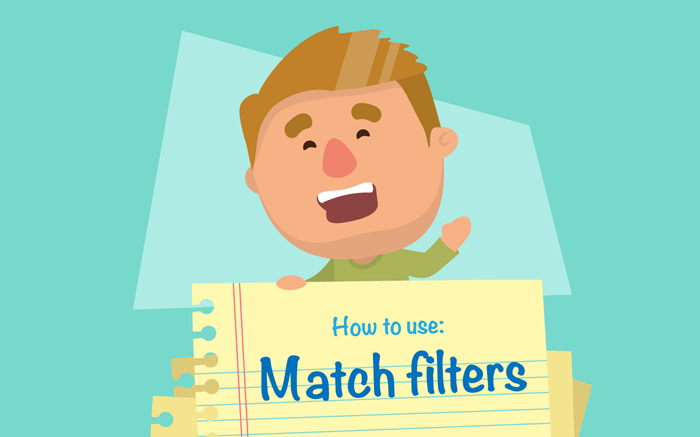
This guide takes a look at setting up the match filters for the home you’d like and makes sure you’re getting the most out of our HomeSwapper.ie matching system.
My Matches Screen
Once you’ve logged in to your HomeSwapper account, on your Dashboard you’ll see a Matches button in the left-hand menu and also “Find a match” in the menu bar at the top of the page.
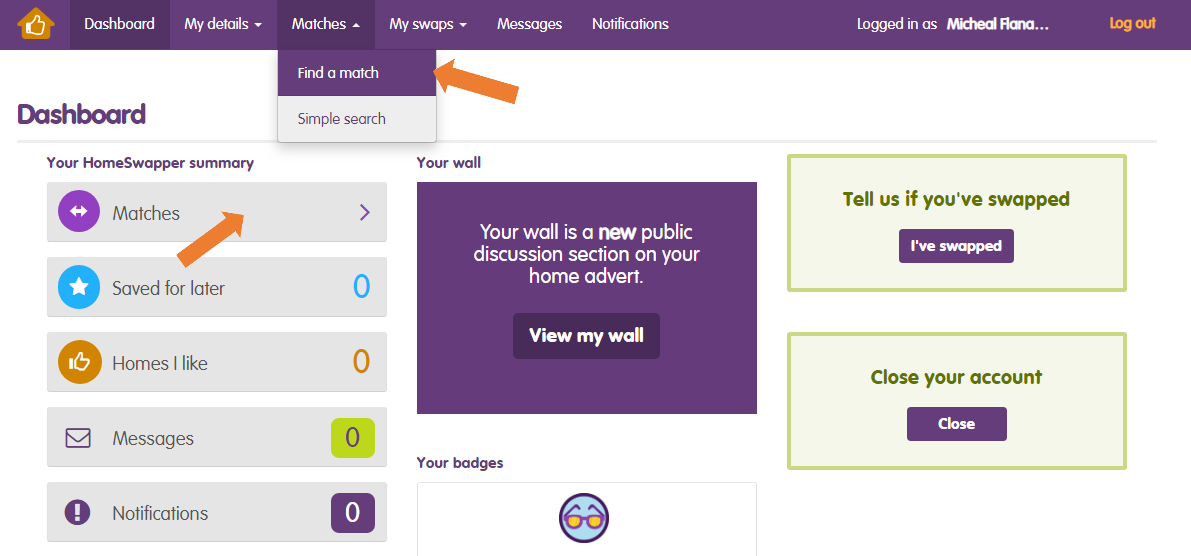
Once you’ve clicked through, you’ll be taken to the “Find a match” page, where you’ll be able to set detailed preferences for the matches you’d like to see.
At the top of this page you can choose how you would like to view the matches we find for you. You can “View as list” or alternatively, “View on map”.
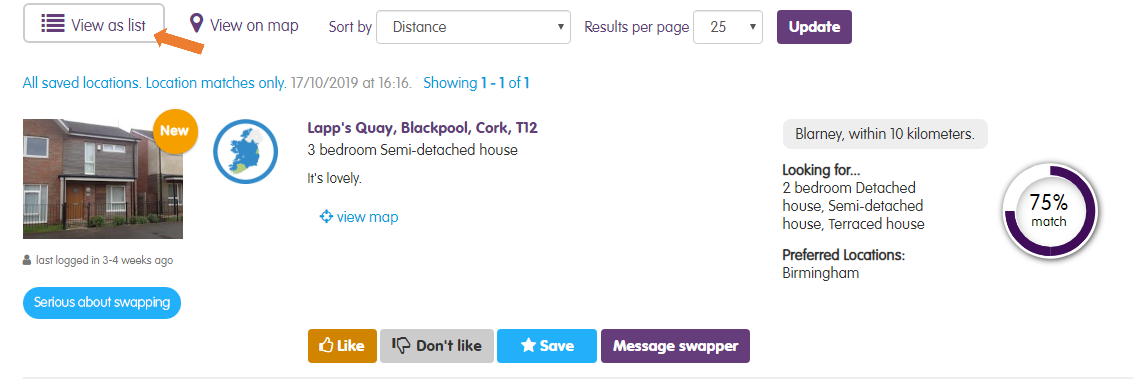
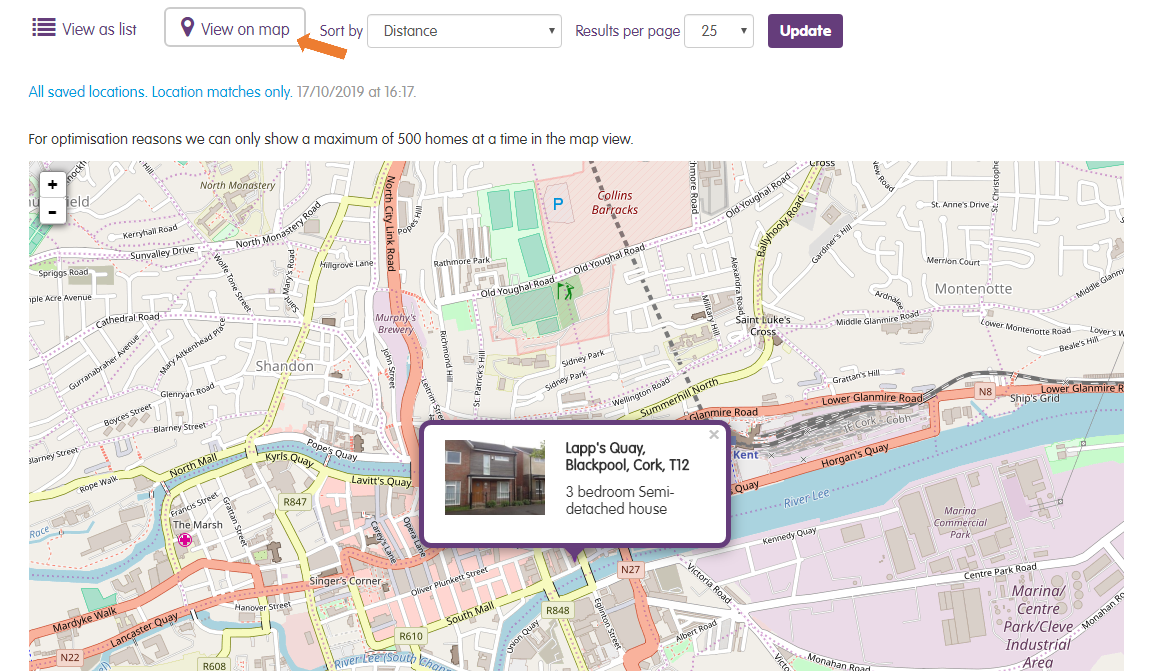
You can also choose how you sort the results that you see here; by distance, highest percentage match, most recently logged on and the newest or oldest properties on the site.
So, have a think about what is most important to you and filter the results in the best way for you. Just make sure you click on the purple “Update” button each time you change anything on this page!
There are 3 types of match filter and we’ll now take you through each one.
Matches
This is the most used tab of all and shows homes you want, and swappers that want a home like yours.
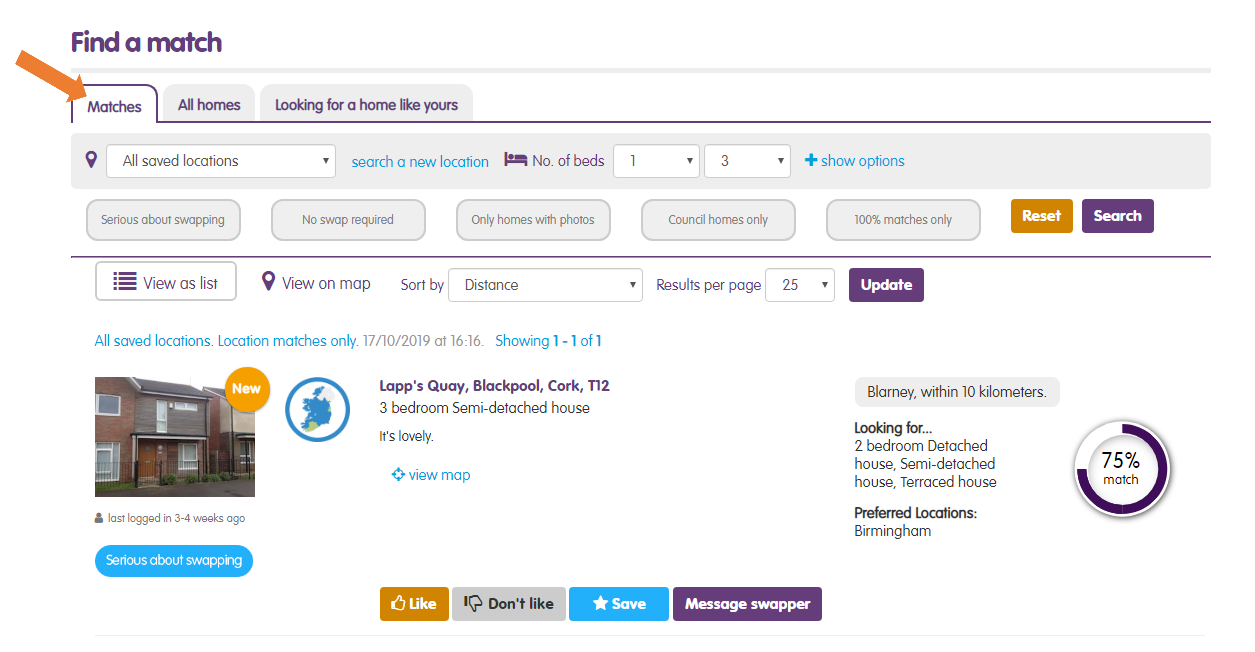
Our matching is based on type of home, location and number of bedrooms – all the details you entered when you signed up will be here already. With this tab you can really focus your search and change your existing ones.
Step 1: At the top of the “Matches” section you’ll see the location finder, where you can view your saved locations in the drop-down menu:

You can also add a new location by clicking “search a new location”.
Remember that the more locations and the greater the search area selected, the more choices will appear in the search.
Step 2: Also in this top bar, you can select the minimum and maximum amount of beds you’d like to search for.
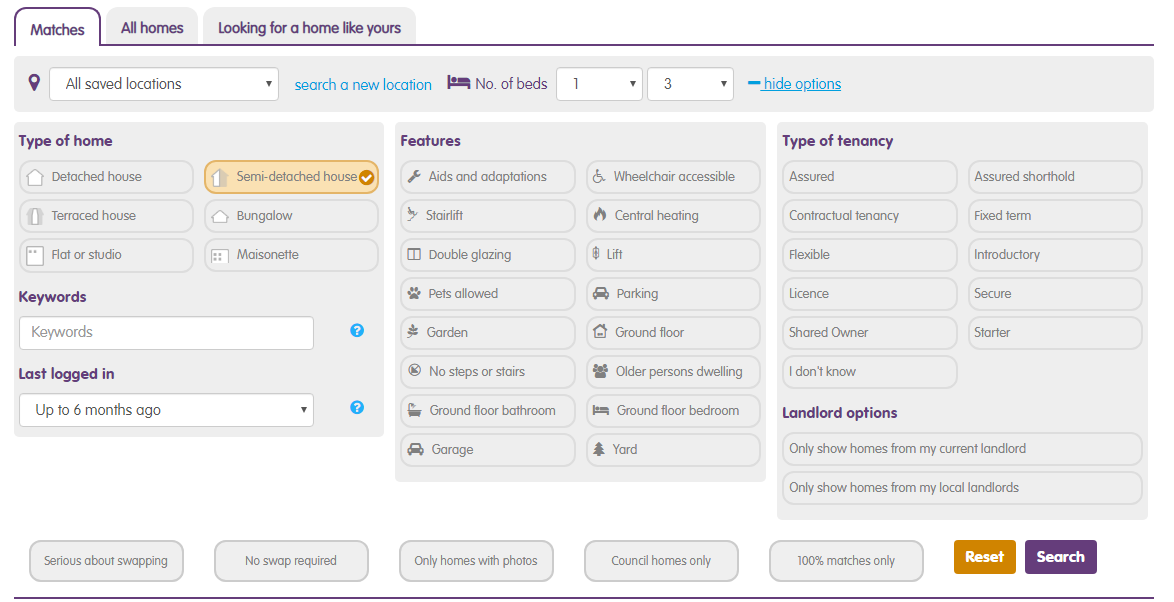
Step 3: For a more advanced search click the “+ show options” link. This allows you to choose the exact types of home and other features you want to search for.
Please note that the more elements you choose in the “Features” section, the fewer results you’ll see. So, think carefully about what you really need versus what you would like.
For elements that aren’t listed in the “Features” section, you have the “Keywords” box. Start by typing keywords or phrases into this box, making sure you separate keywords or phrases with a comma so our system knows they are individual phrases. You can also search by username if you’re looking for a specific swapper.
Step 4: Now you’re ready to see your results! If you made any changes, click the purple “Update” button at the top of the screen and then click “Search”.
If at any point, you want to start again with your preferences, simply click on the “Reset” button and your preferences will be cleared, leaving you free to begin again.
All Homes
The “All homes” tab is a more general search that matches what you are looking for only, NOT what other swappers are looking for. This will show you a lot more homes than you would see on the other tabs.
Just be aware, that these swappers will not necessarily be looking for your type of property or area. However, it may still be worth contacting them as most swappers are flexible have may just not have considered moving to where you live.
Looking for a home like yours
The “Looking for a home like yours” tab has the opposite function to the “All homes” tab and instead, brings all the people who are searching for your type of home.
You can then look at their homes to see if any are suitable for you. This is a great option if you are more open to exploring other locations, or if some of your preferences are not essentials. You might find a great home here that wouldn’t have shown up in your results otherwise!
